How To Fix?
Please do the steps below:
- Login to your website file manager with the login on the web browser or FTP/SFTP: https://codex.wordpress.org/FTP_Clients
- Find the wp-config.php file on the root of your website: https://wordpress.org/support/article/editing-wp-config-php/
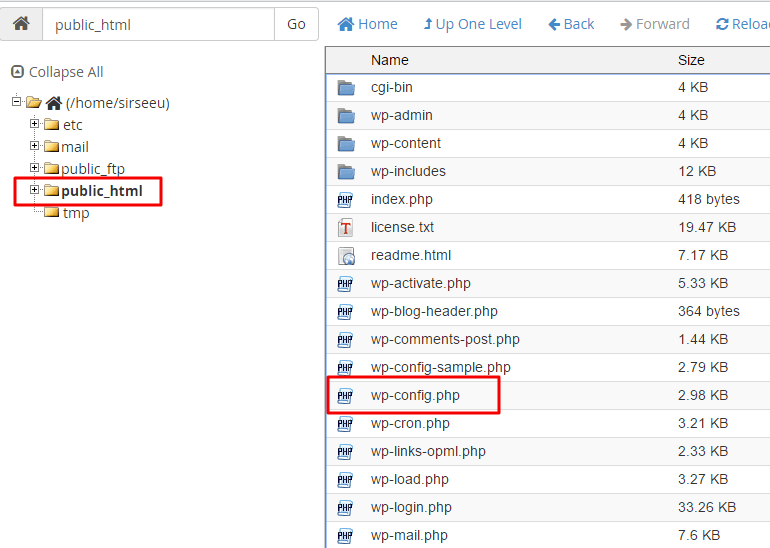
- Open the file and find “WP_DEBUG”: https://wordpress.org/support/article/debugging-in-wordpress/
- Now you need to set true instead of
falsedefine( 'WP_DEBUG', true );
define( 'WP_DEBUG', false ); - If you didn’t see this line, please add
define( 'WP_DEBUG', true ); - Now, please check the front-end of your website, you can see the error, send the error to us, so we can help you to fix it.
- In an urgent situation, please read the error, you can find a directory of the error
/wp-content/plugins/ is plugins directory
and
/wp-content/themes/ is your theme directory - If the error comes from plugins, you can temporary disable the plugin to turn back your site, so please go to the plugins directory and find the plugin folder.
- Rename the plugin folder, and add “-t”. now you can log in to your site.
Note 1: if you see the “Allow Memory size” error, it’s from your server configuration, so please contact your host provider.
Note 2: to connect your host files, using FTP: https://codex.wordpress.org/Using_FileZilla
Note 3: If you delete the plugin folder, it means the plugin has been uninstalled on your WordPress: https://wordpress.org/support/article/managing-plugins/#manual-uninstallation
Note 4: If you find the issue on MEC or MEC Add-ons contact us: support@webnus.net
Seeing Fatal error:
- If your debug is on, you will see the related error directly. Then you can realize where it’s from and what is causing it.
- If your debug is off and there is a Fatal Error on your website, you will get this message from WordPress and need to turn on your debug or go to Administrator Email and view the error message there:

Tackling Fatal Error:
- If the issue is from MEC, first you need to make sure that you are using its latest version. Then you need to check if your host is following your WordPress requirements. Check this and if there needs to be preparations or compatibility then carry those out. This can be used not only for MEC but for its add-ons as well.
- If the problem is not from MEC, you need to refer to the support of the product that is causing the issue. There might be other users experiencing the same thing. This way you are solving your issue and at the same time reporting it for it to be fixed for others as well. The good sense of community.
Reference link: https://www.wpbeginner.com/common-wordpress-errors-and-how-to-fix-them/
Please Note:
About sidebar and widgets: if your main theme has sidebar and you have widgets in that, when you go back to the default theme all the widgets will go back to the only available sidebar. Then when you activate the main theme the widgets don’t come back to the sidebar.
Webnus team
